الجزء الثاني: شرح استخدام خلفيات ومؤثرات الفيديو Overlay Anims ببرنامج Premier
2 مشترك
موقع مدرسة ميت ابو خالد الاعدادية :: :: المنتديات التقنية :: :: منتدى الكمبيوتر والانتر نت :: منتدى برامج الكمبيوتر
صفحة 1 من اصل 1
 الجزء الثاني: شرح استخدام خلفيات ومؤثرات الفيديو Overlay Anims ببرنامج Premier
الجزء الثاني: شرح استخدام خلفيات ومؤثرات الفيديو Overlay Anims ببرنامج Premier
الجزء الثاني: شرح استخدام خلفيات ومؤثرات الفيديو Overlay Anims ببرنامج Premier
السلام عليكم
نرجو الأنتباه:
حتى لا أطيل التوضيح هذا الموضوع يتبع لموضوع أخر الرجاء الإطلاع عليه قبل مشاهدة هذا الموضوع على هذا الرابط
شرح استخدام خلفيات الفيديو ShowStoppersFX Animations ببرنامج Premier Pro
كما أرجو الإطلاع على الشرح بالجزء الأول على هذا الرابط
الجزء الأول: شرح استخدام خلفيات ومؤثرات الفيديو Overlay Anims ببرنامج Premier
وهذا الشرح باللغة الأنكليزية من المصدر
Part 2 of tutorial on using Overlay Anims with Premiere
For this example we will expand upon the “Using Overlay Anims with Premiere” tutorial. First we have added an “Our Wedding” title anim along with the associated “anim end” still (ow.tga) to a new video track (Video 5).
Then we select the transparency option for the “Our Wedding” title anim. This is done by selecting the clip and then using the right mouse botton to select “Video Options” and “Transparency
and select “Alpha Channel” as the “Key Type”.
We also need to do the same process of selecting “Alpha Channel” for the “Key Type” for the “end of anim” still (ow.tga).
The result is not quite what we want since the title anim overlays the heart shape PIP more than we would like and the video within the heart shaped overlay is cropped too much as can be seen by the head of the father of the bride being masked.
These issues can be addressed by sizing and positioning the overlay anim, its mask along with the wedding video.
To do this we first we select the “Transform” filter . . . .
. . . and apply it to the wom001.mov overlay anim clip. Doing this brings up the “Effects Control” panel for that filter. We then use those controls to size and reposition the heart shape overlay anim. Note that this filter allows us to size the width and height independently. What we do is to reduce the size of the overlay and move it to the right hand side of the screen. Note that the masked wedding video was not affected. We will work with it next. First make sure to write down the filter settings.
Now apply a “Transform” filter to the wom025.gif mask for the wedding video. Make sure to apply the filter settings that you recorded in the step above. Note that the wedding video now fits within the resized and repositioned heart shaped overlay anim
One last improvement that we could make to this effect is to size and position the wedding video so that the area of interest in the video is more clearly seen within the heart shape. To do this we again use the “Transform” filter but this time apply it to the wedding video clip. One very important point is to keep the same values for the height and width so that the aspect ratio of the resized and repositioned video is maintained. Note that by doing this we now see both the Bride and her Father within the heart shaped PIP.
In this final still you can now see that the composite of the title anim and heart shaped overlay anim looks “better” with the title not overlapping the heart shaped PIP as much. See the final result in the still below
By sizing and repositioning the heart shaped overlay, mask and wedding video we now have a much more pleasing composite that allows all the elements, title and PIP to be clearly seen.
The same sizing and repositioning techniques that were used on the heart shaped overlay anim can also be used on the title anims. Experiment and let your creative juices loose!
خليك مبدع
السلام عليكم
نرجو الأنتباه:
حتى لا أطيل التوضيح هذا الموضوع يتبع لموضوع أخر الرجاء الإطلاع عليه قبل مشاهدة هذا الموضوع على هذا الرابط
شرح استخدام خلفيات الفيديو ShowStoppersFX Animations ببرنامج Premier Pro
كما أرجو الإطلاع على الشرح بالجزء الأول على هذا الرابط
الجزء الأول: شرح استخدام خلفيات ومؤثرات الفيديو Overlay Anims ببرنامج Premier
وهذا الشرح باللغة الأنكليزية من المصدر
Part 2 of tutorial on using Overlay Anims with Premiere
For this example we will expand upon the “Using Overlay Anims with Premiere” tutorial. First we have added an “Our Wedding” title anim along with the associated “anim end” still (ow.tga) to a new video track (Video 5).
Then we select the transparency option for the “Our Wedding” title anim. This is done by selecting the clip and then using the right mouse botton to select “Video Options” and “Transparency
and select “Alpha Channel” as the “Key Type”.
We also need to do the same process of selecting “Alpha Channel” for the “Key Type” for the “end of anim” still (ow.tga).
The result is not quite what we want since the title anim overlays the heart shape PIP more than we would like and the video within the heart shaped overlay is cropped too much as can be seen by the head of the father of the bride being masked.
These issues can be addressed by sizing and positioning the overlay anim, its mask along with the wedding video.
To do this we first we select the “Transform” filter . . . .
. . . and apply it to the wom001.mov overlay anim clip. Doing this brings up the “Effects Control” panel for that filter. We then use those controls to size and reposition the heart shape overlay anim. Note that this filter allows us to size the width and height independently. What we do is to reduce the size of the overlay and move it to the right hand side of the screen. Note that the masked wedding video was not affected. We will work with it next. First make sure to write down the filter settings.
Now apply a “Transform” filter to the wom025.gif mask for the wedding video. Make sure to apply the filter settings that you recorded in the step above. Note that the wedding video now fits within the resized and repositioned heart shaped overlay anim
One last improvement that we could make to this effect is to size and position the wedding video so that the area of interest in the video is more clearly seen within the heart shape. To do this we again use the “Transform” filter but this time apply it to the wedding video clip. One very important point is to keep the same values for the height and width so that the aspect ratio of the resized and repositioned video is maintained. Note that by doing this we now see both the Bride and her Father within the heart shaped PIP.
In this final still you can now see that the composite of the title anim and heart shaped overlay anim looks “better” with the title not overlapping the heart shaped PIP as much. See the final result in the still below
By sizing and repositioning the heart shaped overlay, mask and wedding video we now have a much more pleasing composite that allows all the elements, title and PIP to be clearly seen.
The same sizing and repositioning techniques that were used on the heart shaped overlay anim can also be used on the title anims. Experiment and let your creative juices loose!
خليك مبدع

خالد وليد- نائب المدير العام
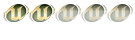
- عدد المساهمات : 184
 رد: الجزء الثاني: شرح استخدام خلفيات ومؤثرات الفيديو Overlay Anims ببرنامج Premier
رد: الجزء الثاني: شرح استخدام خلفيات ومؤثرات الفيديو Overlay Anims ببرنامج Premier
مشكووووووووووووووووووووووووووووووووووووووووووووووووور

Omar Walid- عضو مميز
- عدد المساهمات : 65
 مواضيع مماثلة
مواضيع مماثلة» الجزء الثاني: شرح استخدام خلفيات ومؤثرات الفيديو Overlay anims and Masks ببرنامج Vegas 4
» رحلة الفراشة - الجزء الثاني من الجزيرة الوثائقية
» برنامج رائع تشغيل جميع صيغ الفيديو باعلي جوده + مفاجأه رائعه لكم - برامج كاملة
» الإصدار الأخير لأقوى برنامج تشغيل جميع ملفات الفيديو | KMPlayer 1432 | معرب وبورتبل
» البرنامج الرائع في تحويل جميع صيغ الفيديو AVI, MP4, 3GP, MPEG, MOV, WMV, BM, SWF, AAC
» رحلة الفراشة - الجزء الثاني من الجزيرة الوثائقية
» برنامج رائع تشغيل جميع صيغ الفيديو باعلي جوده + مفاجأه رائعه لكم - برامج كاملة
» الإصدار الأخير لأقوى برنامج تشغيل جميع ملفات الفيديو | KMPlayer 1432 | معرب وبورتبل
» البرنامج الرائع في تحويل جميع صيغ الفيديو AVI, MP4, 3GP, MPEG, MOV, WMV, BM, SWF, AAC
موقع مدرسة ميت ابو خالد الاعدادية :: :: المنتديات التقنية :: :: منتدى الكمبيوتر والانتر نت :: منتدى برامج الكمبيوتر
صفحة 1 من اصل 1
صلاحيات هذا المنتدى:
لاتستطيع الرد على المواضيع في هذا المنتدى








