الجزء الثاني: شرح استخدام خلفيات ومؤثرات الفيديو Overlay anims and Masks ببرنامج Vegas 4
2 مشترك
موقع مدرسة ميت ابو خالد الاعدادية :: :: المنتديات التقنية :: :: منتدى الكمبيوتر والانتر نت :: منتدى برامج الكمبيوتر
صفحة 1 من اصل 1
 الجزء الثاني: شرح استخدام خلفيات ومؤثرات الفيديو Overlay anims and Masks ببرنامج Vegas 4
الجزء الثاني: شرح استخدام خلفيات ومؤثرات الفيديو Overlay anims and Masks ببرنامج Vegas 4
الجزء الثاني: شرح استخدام خلفيات ومؤثرات الفيديو Overlay anims and Masks ببرنامج Vegas 4
السلام عليكم
أرجو ان لا تنسو مراجعة الموضوع الأصلي هنا قبل تكملة هذا الموضوع حتى لا اطيل التوضيح
الرجاء الإطلاع عليه قبل مشاهدة هذا الموضوع على هذا الرابط
شرح استخدام خلفيات الفيديو ShowStoppersFX Animations ببرنامج Premier Pro
Using Overlay anims and Masks with Vegas 4
(part 2 of 2)
Tips for “Tweaking” the Composite
Sometimes the wedding video does not quite fit properly within the overlay anim. Vegas gives you multiple ways of “tweaking” the composite. Below you see both the Pan/Crop panel for the wedding video and the preview window. First note that the “Lock Aspect Ratio” and “Size About Center” icons have been selected.
We can now click in the area of the Pan/Crop panel showing the video and drag it up/down/left/right which will move the video within the heart shaped PIP.
In this example I moved the video down a little inside of the PIP to give the Father of the Bride a little more “headroom”.
Another thing you could do is to size the wedding video so that you either “zoom” in on the area of interest or show as much of the video frame as possible within the heart shaped PIP as was done in the example below.
Here is an example where I zoomed in on just the Bride. What you may want to do depends upon how the footage was shot, its content and how you are using the effect in the video. For example, if this heart shaped overlay effect is being used in the ceremony video you would want to show both the Bride and her father. However, if this was part of a “Highlights” segment then you might want to “zoom” in on just the Bride.
With Vegas you can also size and position the heart shaped PIP. In the example below I have changed the project I was working with to use a different motion background.
In this case the heart shaped PIP covers some of the flowers at the bottom of the motion background. The PIP thus needs to be sized and repositioned. In Vegas this is very simple to do. All we have to do is to click on the “Track Motion” icon for video track two which has the heart shaped mask
This will bring up the “Track Motion” control panel that will allow you to size and position the mask on video track two. The nice thing with this is that the wedding video on video track 3 will automatically follow the size and position changes that you make. When making sizing and positional changes like these I recommend that you enable the “Safe Area” overlays on the Vegas preview. This will help you to keep the repositioned video composite within the safe area on the TV display
As you can see in the still above the “masked” wedding video is now clear of the flower and still within the safe areas. Now we need to apply the same size and position changes to the overlay anim. Thus, record the size and position settings used in the video track two motion panel. Then enter those values into the Track Motion control panel for video track one where the overlay anim is.
This ability of Vegas to size and position masks and video allows you to “adapt” our overlay anims to a wide variety of motion backgrounds
This ability can also be used to change oval shaped overlays into circles or rounded rectangle overlays into squares or tall rectangles. By taking advantage of these features of Vegas, which many NLE’s share, and our ShowStoppersFX media you can create hundreds of animated graphics for your wedding videos.
خليك خلاق و مبدع
Damas
مشاهدة ملفه الشخصي
إرسال رسالة خاصة إلى Damas
زيارة موقع Damas المفضل
البحث عن المشاركات التي كتبها Damas
إضافة Damas إلى الإتصالات الخاصة بك
#2 (permalink) 14-03-2010, 05:45 PM
السلام عليكم
أرجو ان لا تنسو مراجعة الموضوع الأصلي هنا قبل تكملة هذا الموضوع حتى لا اطيل التوضيح
الرجاء الإطلاع عليه قبل مشاهدة هذا الموضوع على هذا الرابط
شرح استخدام خلفيات الفيديو ShowStoppersFX Animations ببرنامج Premier Pro
Using Overlay anims and Masks with Vegas 4
(part 2 of 2)
Tips for “Tweaking” the Composite
Sometimes the wedding video does not quite fit properly within the overlay anim. Vegas gives you multiple ways of “tweaking” the composite. Below you see both the Pan/Crop panel for the wedding video and the preview window. First note that the “Lock Aspect Ratio” and “Size About Center” icons have been selected.
We can now click in the area of the Pan/Crop panel showing the video and drag it up/down/left/right which will move the video within the heart shaped PIP.
In this example I moved the video down a little inside of the PIP to give the Father of the Bride a little more “headroom”.
Another thing you could do is to size the wedding video so that you either “zoom” in on the area of interest or show as much of the video frame as possible within the heart shaped PIP as was done in the example below.
Here is an example where I zoomed in on just the Bride. What you may want to do depends upon how the footage was shot, its content and how you are using the effect in the video. For example, if this heart shaped overlay effect is being used in the ceremony video you would want to show both the Bride and her father. However, if this was part of a “Highlights” segment then you might want to “zoom” in on just the Bride.
With Vegas you can also size and position the heart shaped PIP. In the example below I have changed the project I was working with to use a different motion background.
In this case the heart shaped PIP covers some of the flowers at the bottom of the motion background. The PIP thus needs to be sized and repositioned. In Vegas this is very simple to do. All we have to do is to click on the “Track Motion” icon for video track two which has the heart shaped mask
This will bring up the “Track Motion” control panel that will allow you to size and position the mask on video track two. The nice thing with this is that the wedding video on video track 3 will automatically follow the size and position changes that you make. When making sizing and positional changes like these I recommend that you enable the “Safe Area” overlays on the Vegas preview. This will help you to keep the repositioned video composite within the safe area on the TV display
As you can see in the still above the “masked” wedding video is now clear of the flower and still within the safe areas. Now we need to apply the same size and position changes to the overlay anim. Thus, record the size and position settings used in the video track two motion panel. Then enter those values into the Track Motion control panel for video track one where the overlay anim is.
This ability of Vegas to size and position masks and video allows you to “adapt” our overlay anims to a wide variety of motion backgrounds
This ability can also be used to change oval shaped overlays into circles or rounded rectangle overlays into squares or tall rectangles. By taking advantage of these features of Vegas, which many NLE’s share, and our ShowStoppersFX media you can create hundreds of animated graphics for your wedding videos.
خليك خلاق و مبدع
Damas
مشاهدة ملفه الشخصي
إرسال رسالة خاصة إلى Damas
زيارة موقع Damas المفضل
البحث عن المشاركات التي كتبها Damas
إضافة Damas إلى الإتصالات الخاصة بك
#2 (permalink) 14-03-2010, 05:45 PM

خالد وليد- نائب المدير العام
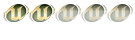
- عدد المساهمات : 184
 رد: الجزء الثاني: شرح استخدام خلفيات ومؤثرات الفيديو Overlay anims and Masks ببرنامج Vegas 4
رد: الجزء الثاني: شرح استخدام خلفيات ومؤثرات الفيديو Overlay anims and Masks ببرنامج Vegas 4
مشكووووووووووووووووووووووووووووووووووووووووووووووووور

Omar Walid- عضو مميز
- عدد المساهمات : 65
 مواضيع مماثلة
مواضيع مماثلة» الجزء الثاني: شرح استخدام خلفيات ومؤثرات الفيديو Overlay Anims ببرنامج Premier
» رحلة الفراشة - الجزء الثاني من الجزيرة الوثائقية
» برنامج رائع تشغيل جميع صيغ الفيديو باعلي جوده + مفاجأه رائعه لكم - برامج كاملة
» الإصدار الأخير لأقوى برنامج تشغيل جميع ملفات الفيديو | KMPlayer 1432 | معرب وبورتبل
» البرنامج الرائع في تحويل جميع صيغ الفيديو AVI, MP4, 3GP, MPEG, MOV, WMV, BM, SWF, AAC
» رحلة الفراشة - الجزء الثاني من الجزيرة الوثائقية
» برنامج رائع تشغيل جميع صيغ الفيديو باعلي جوده + مفاجأه رائعه لكم - برامج كاملة
» الإصدار الأخير لأقوى برنامج تشغيل جميع ملفات الفيديو | KMPlayer 1432 | معرب وبورتبل
» البرنامج الرائع في تحويل جميع صيغ الفيديو AVI, MP4, 3GP, MPEG, MOV, WMV, BM, SWF, AAC
موقع مدرسة ميت ابو خالد الاعدادية :: :: المنتديات التقنية :: :: منتدى الكمبيوتر والانتر نت :: منتدى برامج الكمبيوتر
صفحة 1 من اصل 1
صلاحيات هذا المنتدى:
لاتستطيع الرد على المواضيع في هذا المنتدى








